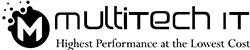The penetration of the digital and IoT devices is going deeper and deeper. It’s now unstoppable. Like its deep penetration, the vulnerability is also fostering. Hackers are busy in finding loops. And, the protectors are patching them up.
But still, you need to be very careful. The best IT consulting firms always come with the foremost concern for the security. They always recommend for keeping accessibility under surveillance. If you can’t, you’ll spare space for malicious hacking.
If you really intend to keep the cyber spies away, you have to launch a group policy. It’s actually an IT policy that is integrated into the Microsoft’s Windows 10. Who should be kept out and who should be in-these are all defined through this policy.
Let’s catch on how you can follow these IT consulting tips while setting up a group policy for your own organisation:
1. Install the Group Policy Management Console via the IT expert who accounts for the vulnerability and accessibility.
2. Go to the Configuration page, and then, to the administrative template.
3. Explore the Control Panel and then, go to the Settings’ Visibility Policy.
4. Click the radio button to enable that visibility policy.
5. You will find that the text boxes under it will be editable. Edit them.
6. You can either display that list or hide it. If you want to display a particular list, add a prefix-‘showonly:’. If you need to hide that particular list, type ‘hide:’. Add these prefixes before the names of that list. Type carefully. Semicolon is mandatory to put in.
7. Now, let’s say you want to show only the Wi Fi and apps under the network & internet settings, type- showonly:apps features; network-WiFi
8. Click ‘Apply’ & then, OK.
9. However, these changes would not be permanent in the Active Directory. To make it permanent, you need to update the directory. Type-gpupdate/target:computer As you feed in, the directory will update.
How can you restrict an individual from making any changes via Registry?
1. Type Regedit.exe. This command will launch the registry editor.
2. Input the key-HKEY_LOCAL_MACHINE\SOFTWARE\Microsoft\Windows\CurrentVersion\Policies\Explorer
3. Provide a new string value under the title “SettingPageVisibility”. As foretold in the step 7, you can change the string value to either show or hide the items (like Youtube, DVD etc.).
4. As you Apply and hit the Ok tab, the changes will be updated to the directory immediately. You don’t need to run an extra command.
The items would be edited via registry directly in Windows 10.
Although the control panel provides a window to look into and change the default settings, yet you can change them manually. You need to critically edit them. But it won’t be possible without an IT expert or IT support company. That expert can easily define the single or multiple users’ policy seamlessly. Otherwise, you can’t create potholes for the hackers. They tend to exploit the data that is kept outside the policy wall.