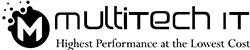Is it a big deal to monitor the speed of your internet?
It won’t be so if you go through the IT support tips to look into your internet speed. Timely monitoring is necessary if you want to get paid off against the incurred cost of the IT infrastructure. Just walk through the IT-based tips that are particularly mentioned to get off problems related to the internet connectivity.
So! Which tools or software do you want to have?
Well, it’s just a browser and an internet connection. Leave the rest of the processing on these tools. Before going through the internet speed monitoring tips, let’s learn a little bit more about your internet connection.
Are you using a Wi-Fi router? Or, is it a wired connection?
If you use the formerly mentioned connection, get ready to encounter:
- Speed barriers
- Disturbed performance
The wired connectivity via the Ethernet port won’t let the aforesaid potholes interrupt your web experience.
Here is a rundown of a few settings that are required for IT infrastructure management prior to web speed testing:
- Directly plug a computer wire into the Ethernet port of the modem.
- If using the Wi-Fi, minimize disturbance by keeping your system away from the router. Disconnect the Wi-Fi connection.
- Make sure no downloading takes place in the background at that time.
- Press the Ctrl+Alt+Del keys together to pop up the Task Manager window. If you use MacOS, check on the “Network” label.
- Quit all ongoing tasks by hitting the End Task button.
How do you detect the internet speed of your IT infrastructure?
For detecting speed, you don’t need to be a hard-core IT expert. The following steps are enough to check the speed of your internet. I’ve disseminated the tips for the desktop and mobile phones separately.
1. On the Desktops:
- Select the online tool. Type -internet speed test, in the search box and Google.
- A number of options will pop up, like Speedtest by Ookla, fast.com, Xfinity speed test, and so on.
- Select any of the aforementioned online tools.
- Follow the prompts.
- You can catch if your internet speed is sluggish or fast within a few seconds. It will show you the uploading and downloading speed separately in Mbps.
- Report the Internet Service Provider and tab the solution.
Solution: If your ISP helpdesk is Ok with the equipment settings,
- You should follow the steps below on another computer.
- Use another Ethernet cable to bridge connectivity between the router and the computer.
- Reset modem or router.
- Switch on and off the router at the interval of 1 min. or 2 min once.
- Update the latest version of firmware on your router.
- Repeat power cycling (or, switching on and then, off the router/modem).
If neither of the IT solutions does any good, call your ISP for the tech-support remotely.
2. On the iOS and Android Phone
The net speed testing on your mobile phone could not be similar to the desktop net speed testing. The net speed of your LTE or VoLTE depends on the location of the ISP tower. The farther it is, the slower its speed would be. Unfortunately, you can’t always adjust your geo-location to catch the speed on the internet.
You can determine the firmware (or, permanent software fed into read-only memory) in your iOS or Android phone. Many mobile manufacturers tend to equip their handsets with it. But, the internet connection is a must, which is its downside. However, if it’s slow, you still have a chance to determine the Mbps of your internet connection.