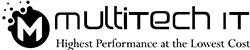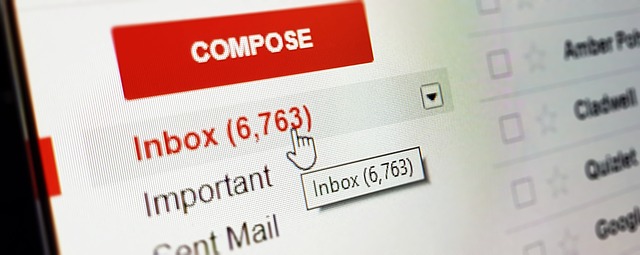Have you tried the latest features of Google’s Gmail?
They are simply outstanding. You’ll definitely fond of its new features, like a to-do list tool and a mini Google Calendar for a quick note. These are just a teaser. You’ll find some really notable features in attachments & files in Google docs, sheets or slides. Your eyes would stick to visible attachments with a mail. If you like, you can pick any predefined reply to stick with & let the communication go on.
Google’s Gmail is its significant tool to interact. However, more than 1.4 billion people are using it for free. Moreover, the business community is also fallen in love with what it, indeed, serves and how its onsite IT Support works. That’s why it throws a stiff competition for its closest competitor, Microsoft’s outlook email service.
This blog mainly highlights what miracle the ‘Confidential Mode’ of your Gmail does. You’ll see in the ongoing IT support tips how an entrepreneur could define the accessibility and readability of a particular mail.
Tips to adjusting settings for kicking in the confidential mode:
The below mentioned steps would guide you on how to adjust settings to gear up ‘Confidential Mode’:
- Log in to your Gmail account.
- If you haven’t updated yet, install the updated Gmail. It requires a manual push. So, do it this way:
- Move to the settings icon on the top right.
- Choose the first option from the dropdown list, namely ‘Try the New Gmail’.
- Click ‘Compose’.
- Now, hover over the miniature lock where the clock sits on at the bottom.
- Click to turn it on.
- Subsequently, you need to define how long it should sit before it self-destructs. Set the last date and passcode to self- destruct. Keep in your mind that the self-destruction settings would impact the message as well as the attachment(s). You can set it to get expired in 1 day/ 1 week/1 month/ 3 months/5 years.
- Choose ‘SMS Passcode’ if you want the recipient to get the passcode by the text message. The next prompt will ask to input the phone number. Type the recipient’s phone number.
- Hit the ‘save’ button.
Sometimes, you send a proposal or a corporate mail by accident. The advanced features of its confidential mode enable you to stop its access. Let’s go through the settings to remove its access before self-destruction:
- Login to your Gmail account.
- Hit the sent option.
- Open the confidential mode.
- Select ‘Remove Access’.
How can you access the email with a passcode?
What if you have received a mail with a passcode? The details and the attachment won’t be accessed unless you feed the passcode into it.
- Browse your Gmail account by inputting your credentials.
- Select ‘send passcode’.
- Go back to your inbox to check a message consisting of your passcode.
- Copy and paste the passcode.
- Then, submit.
If the mail doesn’t contain any passcode, you can directly access it by clicking on the link ‘View the email’.
What kind of onsite IT support do you get by starting the confidential mode?
The corporate sector finds it a walkover to interact through an on-site IT support that an official Gmail account provides with. Besides, it has a lot more benefits that you would love to go through. Have a look over a few of them:
- It shields sensitive information from an unauthorized access.
- It lets you revoke the mail access at any time.
- You can forward, copy, print and download & even, disable the download as a recipient.
- However, one can take its screenshot and fulfill his malicious dreams. But, the ‘turned on’ self-destruction timer & the ‘remove access’ option can hamper the hacker.