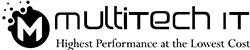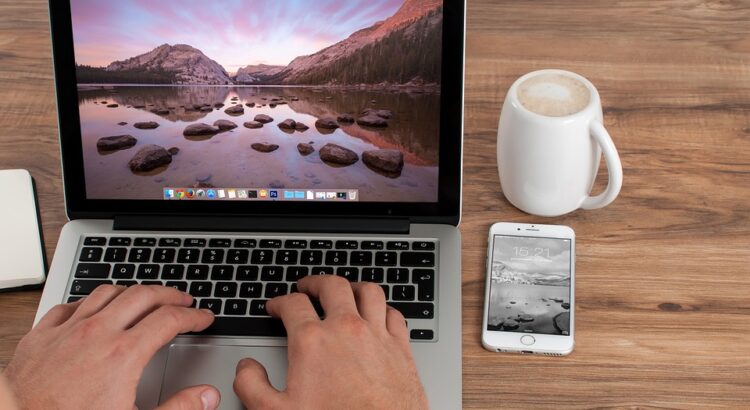Are you bouncing off the walls after purchasing a laptop?
Yeah, Ok!
The portability and faster processing of a laptop always let you walk in the air. Your excitement seems no less than an eager beaver who gets so excited to work on it. But, a bit of ignorance can spill the beans over the honeymoon period between your laptop and you.
Do you want to get off such critical phase? I’ve brilliant IT solutions that can save you by the bill. I bet that you can prevent yourself from uncertain laptop repair and its expenditure.
Let’s take a ride to some handy tips that assure speeding your laptop processing.
Update OS:
Let’s say, you’ve bought a second hand laptop. Can you swear on that it’s free of virus?
You can’t say, “Oh!Yes” firmly. So, you need to drill into your laptop settings to check whether its OS (Operating System) upgraded. You don’t need to stress upon your brain to act like an IT engineer for the laptop repair. The desktop window is its automated teller. Identify its version whether it’s 7, 8, 8.1 and 10. You can update it by walking through these steps:
- Click the Start Windows tab.
- Search by typing Update. The list will pop up. You need to select the Windows Update amongst all.
- Select Check for Updates. Extract the idea if it’s offbeat or not.
- The bottom right of the desktop screen pops the message for the important updates to install.
- Click ok. The installation for the upgraded version will begin.
Drill in your head that your laptop should have enough power supply to last until the latest version gets uploaded. And also, don’t shut down meanwhile.
Get Rid of Bloatware:
The foretold managed IT solution is related to an old laptop.
Do you think that a new laptop will let you process seamlessly and fast? How can you set up a new laptop that has the usable software?
Its fundamental is quite similar to an Android phone. A dozen of apps and software occupy spaces that you don’t intend to use even. Resultantly, they retard its speed. Those preloaded unused software are known as Bloatware.
You can kick them out of your drive space. Just download a bulk installer. This magical tool will sweep out all the unused Bloatware apps.
Install Antivirus:
Your any information is unsafe on the laptop or desktop. The cyber spies are all around to sneak peek into the sensitive detail. And when they break in, they get the valuable information to extort you. Confidentiality is precious. It’s matchless. You have to pay serious concern over it.
A renowned antivirus can help you scan and monitor any threat of virus. Schedule time to scan and heave a sigh of relief from the potential cyber-attack. Even, you can download the anti-theft software to get an alert about it.
One more precautionary step can prove unbeatable to trace your laptop if it’s stolen. You can enable its geo location by:
- Click the Start menu.
- Search with the word sensor.
- Open the control panel.
- Select the option reading Enable Location and Other Sensors. It will pop up the list of all integrated sensors. Enable the geo location tab.
- Push the Apply button.
This setting is applicable in Windows 7. You can find more on the internet.
Power Optimization Tweaks:
The battery keeps your laptop alive and active. But it’s the biggest hurdle in seamless and fast processing. So, you need to attend whether it’s juiced up. Plugging to the power switch keeps it active. But, a few power saving tweaks can keep it juiced up for long hours.
How? Let’s catch on:
- Dim the brightness of the screen. If you have a Dell-brand laptop, you can set it by holding Fn key and press F11 or F12.
- Don’t make it so dim that it would pressurize your eye-sight.
- Keep the system’s Hiberate mode on. It will put it into sleeping mode whenever it’s not in use.
Set Up Backup:
You work and save what is precious to you. How is it if the windows corrupt all of sudden? Can you bear the loss of that sudden crashed Windows.
Shred this unnecessary stress off. In Windows 10, you can:
- Go to the Control Panel.
- Open Backup & Restore tab.
- Push the button namely Set Up Backup.
- Then, select the drive where you want to store it, like D:.
- Select the radio button Let Windows Choose (for automatic backup) or Let Me Choose (for manual selection of the backup files)
- Click the tab Save Settings and Run Backup.
These hacks will help you fight the frictions while working speedily on your laptop.