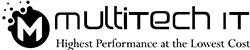Does your PC or laptop run faster and seamlessly?
If it takes time to boot in or it paralyzes now and then, you need to take a sneak peek into some Windows settings. You canmanage IT services in QLD or Brisbane or any other place like a pro IT engineer subsequently. But first, you should know which Windows is the best to work with.
The experts believe Windows 10 is the most updated version. It is efficient enough to secure your PC or laptop from a disastrous vulnerability. If you work on its older version, say it ‘goodbye’. Switch to the Windows 10. You can easily get off the ransomware attack, which sabotaged Britain’s National Health Service, FedEx and San Fransisco’s light-rail network in 2017. I bet that your system would have never been such safer before.
Here are a few settings to speed up your computer’s Windows 10:
- Windows Update Settings: To make sure that your Windows 10 runs faster, you should explore its settings. Sometimes, updates start automatically. Thereby, the overall computing process runs like a snail. Your work hampers. In all, the automatic update is your culprit. You need to stop it from initializing. If you have its old version, it won’t allow you to do so. That outdated Windows 10 has no button to push on for skipping the automatic update.
Thanks to the Microsoft now! It has embedded a button to stop the App updates. Even now, the update of your Windows 10 home won’t be allowed directly.
But, we have a silver lining for you. You can stop it this way. Remember-this is a temporary way.
- Get in the settings by pressing Win+I.
- Move to Network & Internet.
- Select Wi-Fi and then, choose its Status.
- Click ‘change connection properties.’
- Hit the option called ‘Metered Connection’.
How to install an update in Windows 10?
- Go to Settings.
- Select Update & Security.
- Click Windows Update option.
If its update is installed, you would see a tick mark in green colour under the Update Status.
- If you want to set the time for a system restart, select Notify to schedule restart.
- System Restore Setting:
This setting helps you to recover your data. Accidently, you may lose important data. You never know the timing of a virus or malware attack. So, you ought to take preventive steps by enabling the System Restore as given below:
- Go to the Control Panel.
- Select System Protection from the left window pane.
- Check protection settings slider if it’s on.
- Open System Properties.
- Go to the System Drive (C Drive).
- Hit the Configure button.
- Choose Turn on System Protection.
- Hit Apply tab.
- Battery Savior Setting:
It works as a power controller. It is the best managed IT solution to stop over-power consumption by turning this setting on. Keep it in your mind that you won’t receive email and calendar updater after doing so. Neither would the background app download.
- Go to the Settings.
- Navigate to the System.
- Turn to Battery Saver.
- Slide on/ off the slider.
- Wi-Fi Setting:
I shared my internet connection with my friends & relatives many times. It’s a no big deal. But sometimes, I don’t intend to do so. It mostly happens to you as well. When a not-so-trustworthy person requests for sharing your Wi-Fi network, you don’t want to share. Unfortunately, the default settings are the reverse of your wish. Everyone on your contact list (of Facebook, Outlook and Skype) can use your wi-fi connection. But, here is a condition. They will get an encrypted version of your password. But, the hackers can crack it easily.
Turn it off if this way:
- Browse the Settings.
- Choose Network and Internet.
- Go to Manage Wi-Fi settings. Click to open its panel.
- It will ask-Connect to suggested open hotspots; Connect to network shared by my contacts. Select the latter option to turn it off.
- Default Program Settings:
Many a times, you don’t find the default program and browser useful. Perhaps, they don’t match your preference and work. Don’t worry! This version of Windows lets you customize these settings.
- Browse the Settings in the Control Panel.
- Select System from the option list.
- Go to the System Settings.
- Opt out Default Apps option from the left pane.
Follow the same procedure for programs and windows media center.